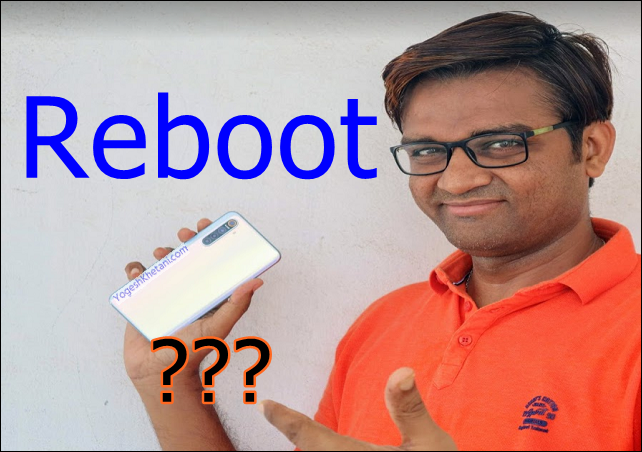We are currently transitioning from keypad phones to touchscreen mobile phones. Consequently, not all users can easily adapt to new touch smartphones. Thanks to Steve Jobs, the revolution began with the first iPhone announcement. Consumers of all age groups often have little to no knowledge of how to use smartphone functions, especially among the elderly.
Many face difficulties in inserting a SIM card, putting in a micro SD memory card, or even performing useful actions like how to change ringtone, turning on a Wi-Fi hotspot, grabbing a screenshot, Finding an IMEI number, setting an alarm, and a lot more. Many novice users aren't yet able to figure out how to reboot Android phones.
Here in this guide, we will be going through various cases of rebooting your smartphone -
- How to Reboot an Android Mobile
- What Happens when you Reboot your phone
- Restart the Android Phone without the Power button
- No Reboot Option
- Reboot the Android Phone when the screen isn't responding?
- How to Reboot Android Phone in Safe Mode?
- How to Reboot Android Phone Using a Computer
- Disable Safe Mode
So let's get started to fix your problem.
How to Reboot Android Phone
Reboot means booting your device again in order to give your device a fresh start. "Reboot" and "Restart" both mean the same and it's close enough to turn OFF your device and then turn it back ON.
Follow the process mentioned below in order to reboot Android smartphone -
- Press and hold the Power button for a few seconds.
- Once you do that, you will see two options - Power OFF and restart options.
What happens when you reboot your phone?
How to Reboot Android Phone without Power Button
This question comes from one of our users who had asked it on our Facebook group on BLU phones. You can even ask any if you have relating to your Android phone.
What if the Physical Power button is not working on the phone?
Follow the process mentioned below in order to restart the Android mobile without the power button -
- Install the One Shade application from the Play Store.
- Once the app is installed, Open it.
- It will ask for permission just like any other app. Infact it will ask for more than usual. Give all the Permissions that it needs. Don't worry, it's safe.
- Once you do that, you will see the Power Option on top of your notification panel. It looks like this -
- Press that button, and you will see several options just like you hit the physical Power button. Options include -Restart, Power OFF, Airplane mode, and Silent mode.
- Click Reboot to get your work done.
No Reboot Option Android Phone:
If you don't find any reboot option, then you will have to do this -
- Make sure you have taken a backup of your device data. We have already written a guide on how to back up various data types like backup photos, personal videos, and Whatsapp chats through a BLU phone data backup guide.
- Turn off your device completely.
- Press the Power button and Volume UP button to boot into recovery mode.
- From Recovery mode, hard reset your mobile phone to get back to the original settings.
Reboot the Android Phone when the screen isn't responding.
This is a quick way to restart an Android phone in the following cases -
- Freezes
- Stop Responding
- Is Stuck with Screen On
How to Reboot Android Phone in Safe Mode?
You can even reboot your Android smartphone in Safe mode too. Here are two different cases to restart an Android smartphone in Safe mode -
When the Screen is Not Responding
When your screen isn't responding, do this -
- Press and hold the Volume up and Power buttons together for a few seconds.
- The device then will boot into safe mode (recovery mode) and you will see the recovery mode menu which has several options.
When the Phone is Sluggish
When your phone is sluggish, then press the Power button, and you will see a few options like Reboot, Power off, and a few others. Click on reboot and your phone will take some time to get back to normal.
Reboot the Android Phone using the Computer
Are you looking for an option or tool for a PC to reboot Android via PC or USB cable, then follow this process -
- For PC, you will be using Android Debug Bridge (ADB), download it from here.
- After ADB is installed, open the command prompt in the folder that has the ADB files.
- Then execute the following commands -
adb devicesand this commandadb reboot
Also Read:
⇒ How to Perform sensor calibration on Android
How to Turn OFF Safe Mode on Android Phone:
Looking for a process on how to remove safe mode from an Android phone or Samsung mobile, then follow this process -
- Restart your mobile phone normally, just like you have done before.
- Once the phone gets restarted, it's time you disable the Airplane mode on your phone.
- Check the video guide which we found straight to the point and helpful.
Conclusion:
So that was our tutorial on how to reboot Android phones and an additional guide on how to restart the Android mobile without the Power button (physical).
This post was published on April 19, 2024 6:15 PM