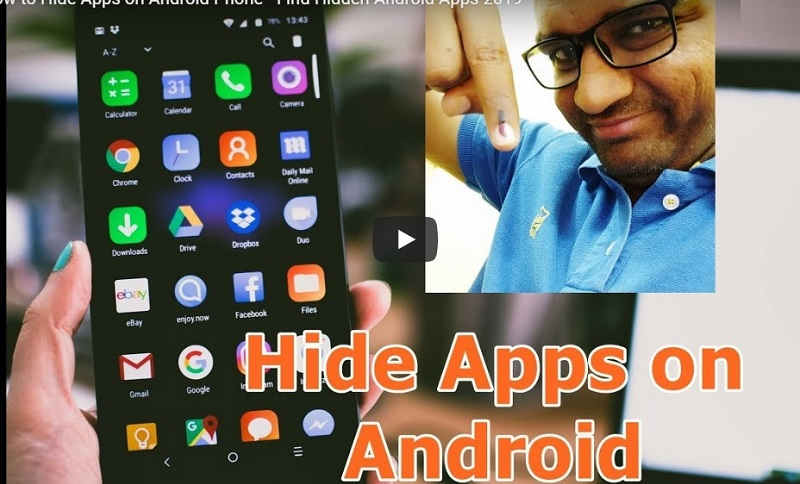In this guide check out how to hide apps on BLU mobile phones or any other Android smartphone easily.
If you hold a BLU smartphone, then we have gone through several guiding tips and I am sure you will be interested in checking them out in our How to guide section. In this particular writing, I will show you how you can hide apps on BLU phones. This guide not only works on BLU smartphones but also works on all Android smartphones. It's a universal smartphone guide.
Hide Apps on BLU Mobile Phones
Not all the apps that you have downloaded on your phone can be shown to all. Gamers want to hide gaming apps from access to family members and users like me would like to hide note-taking apps and productivity apps like Google AdSense app from access or others. This is where the need for hiding apps comes in and most users would like to hide the PUBG app from their family members' access.
Lock Android Apps
There is one solution: you can easily lock them. There are several Android lock apps available on the Play Store. Download them, set a four-digit password, and select the apps that you want to lock. That's it! You are good to go! But this method of locking Android apps has one drawback the app icon will still appear on your phone.
Why go for Android Hide Apps?
Hiding the Android app is the best solution because once those apps are hidden, they will not be visible in your app drawer. That means it leaves no traces for other users (except you) to find those hidden apps.
With Hide Android Apps, the apps are hidden (invisible) not lock!
How to Hide Apps on BLU Phone?
So, now that you have learned what Hidden apps are, it's time to learn how to hide apps on a BLU smartphone or any other Android phone that you have.
Believe me, if you search in Play Store with the keyword "Hide Apps" you will definitely find some results but believe me those are almost all fake apps. I sometimes believe that those apps should never exist in the Play Store and that Google should do something about their authenticity. TRING TRING! Somebody from Google are you reading this article!!!!!!
- Here you will need one paid app which is called Nova Launcher Prime. It's the best minimalistic and budget launcher for your Android smartphone. It costs just $0.99.
- Install the Nova Launcher Prime app from the Play Store.
- Now go to Nova Launcher Settings.
- Go to App Drawer which is the second option.
- Then select the Hide Apps option.
- Select the apps that you want to hide and go back.
- That's it done!
I simply made the Android apps hidden so that they can't see that app installed on my phone.
Here is the video guide on hiding apps on BLU Android phones -
How to Open Hidden Android Apps
So, those have learned how to hide apps, and now further extending is my guide on how to open hidden Android apps. Follow the guide mentioned below -
- Open the App drawer and go to the Search bar option.
- Now type the app name here.
- If it's installed and hidden, it will show up.
- That's it!
So that was with Nova launcher.
Best Android Apps to Hide Apps
Not only Nova Prime Launcher, but you can also use other apps too. Here are the apps that you can use -
- Go Launcher
- Arrow Launcher
- ZenUI Launcher
Also Read:
So that was a complete guide on how to install and hide Android apps. You might be also interested in a guide on how to download apps on BLU Phone.
This post was published on August 14, 2023 7:18 AM