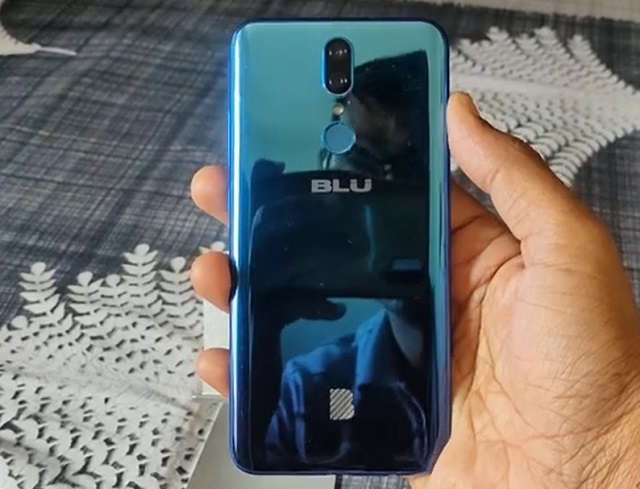BLU Phone Screen Recording: Guide on how to record screen on BLU cell phone.
Compared to a regular phone, a smartphone has various built-in functions, including a screenshot, Wi-Fi tethering, and screen recording. Now we have gone through each of those guides and here in this tutorial, we will be showing you how to record screen on your BLU phone. We will be providing both texts and video tutorials to do the same.
So, let's begin!
Blu Phone Screen Recording
By default, BLU provides screen recording features on its mobile phone, and you will not have to do anything special like root access or any mod.
Once you understand how to do it, you will be easily able to do it later.
The screen recording feature on Blu phone is available directly on the drop-down notification panel on the top of your BLU smartphone.
So follow the instructions carefully and how to do it.
Now click on Screen Recording.
As soon as you do that you will see this screen recording control on your display which is of small size with a Start and Finish button.
What Works:
Screen Recording - Successfully
Mic Recording - Works perfectly along with screen record
What Doesn't Work:
- Doesn't record the audio part during the whole screen recording.
- No Pause and Resume option. Only we have a start and stop option.
Compatibility:
This guide works on the following Blu phones -
- Bold N4
- BLU G94
- BLU F92E
- Blu G91 Max
- BLU F91
- BLU G91
- BLU G91 Pro
- BLU G91S
- BLU G90 Pro
- BLU G90
- BLU G9
- All old BLU smartphones
Video Tutorial:
As said earlier, here is the text guide for screen recording on BLU phone -
Bold Like us mobile phone | BLU Phone warranty
So that's how you can record the screen on your BLU phone. Do let us know if it doesn't work on your phone.
This post was published on November 14, 2024 12:00 PM