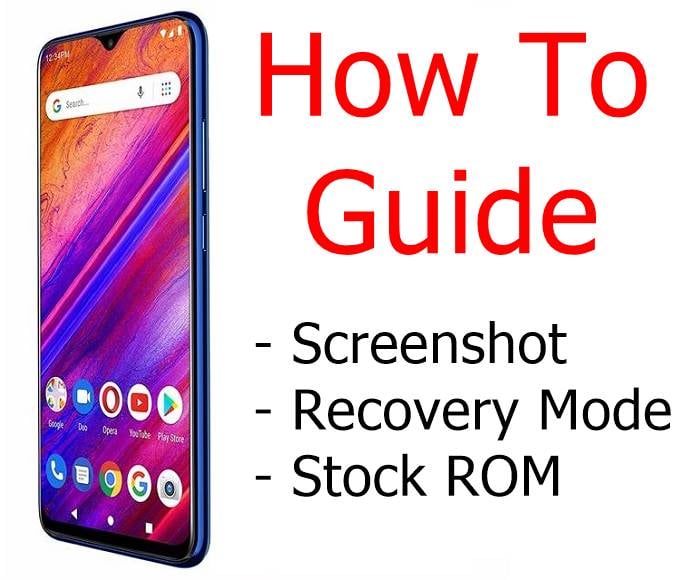BLU G9 Stock ROM Download & How to Guide: Screenshot, Factory Reset, Recovery Mode.
BLU Products has officially unveiled the new BLU G9, one of the best-unlocked smartphones under 200 dollars. It's priced at just $179.99 and available on Amazon.
After going through the best cases covers and USB drivers download, here we go through BLU G9 stock ROM download and a general how-to guide on various things like -
- How to take a screenshot on BLU G9
- How to Factory reset BLU G9
- How to Boot G9 in Recovery Mode
BLU G9 Stock ROM
Is your BLU phone unable to turn up or giving you any problems? The final solution to fix this problem is to flash BLU G9 with Stock ROM.
Download BLU G9 Stock ROM
BLU G9 Stock Screenshot
Screenshot is an essential Android property and you don't require any app to achieve this.
Follow the process mentioned to take a screenshot on BLU G9 -
- First, navigate to the screen for which you need to take a screenshot.
- You need to press the combination of the Volume Down and Power button together at once.
- You will see a flash animation on your device if you are successful and the screenshot will be saved.
You can access it from the notification panel and it will be saved under the Gallery > Screenshot folder.
So that's how you can achieve the BLU G9 screenshot.
Also Read:
:arrow: BLU 5G phone
:arrow: Bold N1 Android 10 update
:arrow: BLU Bold Like us
:arrow: BLU Phones website
BLU G9 Recovery Mode
Follow the process mentioned below to boot BLU G9 in recovery mode -
- First, turn off your smartphone, and then when you Power ON your device you should press the volume down and power button together at once.
- Now follow the onscreen instructions to get into the recovery mode menu.
- In recovery mode Volume Down and Volume UP button are used to move across options available and the Power button is used to select the highlighted option.
So that is all we have in this article at BLUCellPhones.us. If you have purchased this phone then don't forget to buy BLU G9 case covers.
This post was published on September 30, 2021 7:25 AM