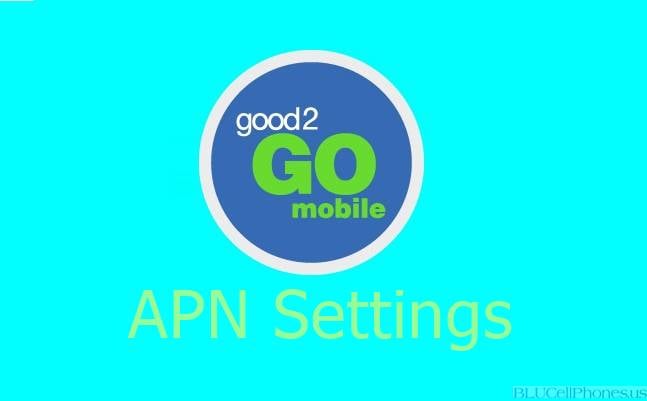Check out how to change Good2Go APN Settings for iPhone and Android phones for MMS/Internet data.
Just like Cricket Wireless, Assurance Wireless, Simple Mobile, Life Wireless, & QLink, Good2G0 Mobile is an MVNO that runs on the AT&T network in the United States of America(USA).
If you can't send or receive messages on your Good2Go mobile phone then you might need to check your APN Settings for the perfect configuration. In this post, we will be going through APN for Good2Go mobile.
Good2go Mobile APN Settings
Here are the settings and values that you need to enter. You will have to enter that manually as well.
Name: Good2Go Internet
APN: att.mvno
Proxy: https://proxy.mvno.att.ztarmobile.com/
Port: 80
Username:
Password:
MMSC: http://mmsc.cingular.com/
MMS Proxy: https://proxy.mvno.att.ztarmobile.com/
MMS Port: 80
MMS Protocol: WAP 2.0
MCC: 310
MNC: 410
Authentication Type:
APN Type: internet or blank
Mint Mobile APN Settings
Alternate APN Settings:
If the above APN Settings are giving you 100% results, then you can even try out the following APN -
Name: APN for Good2Go
APN: PRODATA
Proxy:
Port:
Username:
Password:
MMSC: http://mmsc.mobile.att.net/
MMS Proxy: https://proxy.mobile.att.net/
MMS Port: 80
MMS Protocol: WAP 2.0
MCC: 310
MNC: 410
Authentication Type:
APN Type: internet or blank
On your Android phone follow this -
- Go to Settings > Connections > Mobile Networks > Access Point Names.
- On the top click on Add.
- Now Enter the values mentioned above.
- Click Save and Exit.
So that's the Good2go Mobile APN Settings for iPhone and Android devices. Do let us know if you are still facing issues in connecting to the Good2Go network.
This post was published on December 12, 2022 11:11 AM